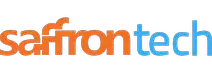Umbraco, renowned for its flexibility and exceptional editing experience, has solidified its position as Microsoft's leading open-source content management system. Since its inception in 2000, Umbraco has powered over 17,000 websites, including industry giants like Mercedes-Benz, Microsoft, Carlsberg, and McDonald's.
As an open-source platform, Umbraco is written in C# and built on the Microsoft .NET framework, utilizing ASP.NET and deploying on Microsoft infrastructure. The development team dedicated a good amount of time to crafting the 11th version of Umbraco, aiming to simplify the extension, editing, and publishing processes.
This blog post delves into the exciting enhancements and features introduced in Umbraco 11, making it an immensely powerful CMS. Whether you're looking to download Umbraco, explore different Umbraco versions, install Umbraco, or discover the specific benefits of Umbraco 11, this article provides the insights you need to leverage this cutting-edge content management system. Let's embark on a journey to uncover the capabilities and advancements of Umbraco 11.
What is Umbraco?
Umbraco is a powerful and flexible open-source content management system (CMS) designed to facilitate website development and content creation. It is built on the Microsoft .NET framework, using C# and ASP.NET, and offers a wide range of features and capabilities.
As a CMS, Umbraco allows developers and content editors to easily manage and update website content. It provides an intuitive user interface, making it simple for non-technical users to create and publish content. Umbraco also offers extensive customization options, enabling developers to tailor the CMS to meet specific business needs.
One of the key strengths of Umbraco is its flexibility. It allows developers to build highly customizable websites and applications, with the ability to integrate with various business systems and third-party tools. This flexibility makes Umbraco suitable for a wide range of projects, from small websites to large enterprise-level applications.
Umbraco also offers multi-language support, allowing businesses to create and manage content in multiple languages. It provides features like language variants, which enable content translation and seamless switching between different language versions.
Additionally, Umbraco has a strong and active community of developers and users who contribute to its growth and provide support. This vibrant community ensures that there are plenty of resources, plugins, and extensions available to enhance Umbraco's functionality. As per the Umbraco version history, the most current version is Umbraco 11.
How to Install Umbraco 11?
Before you run to install the latest version, it is imperative to set up specific prerequisites on your development machine. Although the initial steps may seem tempting to skip, taking the time to fulfill these requirements will expedite your progress.
- First and foremost, make sure you have .NET 7 installed on your machine. We highly recommend downloading the hosting bundle option as well, as it includes all the necessary packages for hosting your website.
- Ensure you have the latest version of Visual Studio installed and patched correctly. This powerful IDE will facilitate a seamless development experience.
- Next, install and configure SQL Server on your machine. This database management system is integral to Umbraco's functionality. Additionally, enable a SQL user with the appropriate permissions to ensure smooth interactions.
- In the event that you are deploying your website on a machine where IIS and SQL haven't been set up previously, additional steps are required.
- For an enhanced local development experience, it is recommended to run your new website within IIS or a Docker container. This approach has remained unchanged since v10.
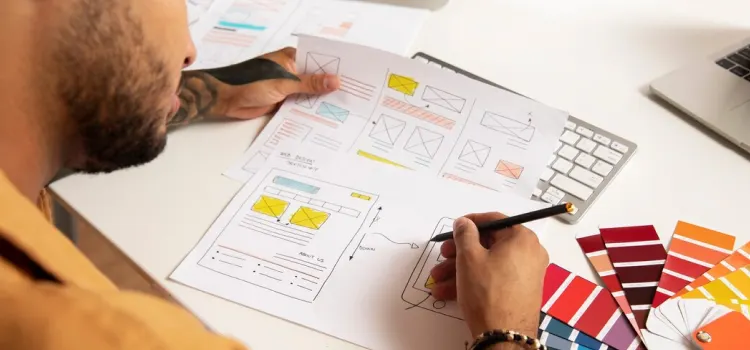
Umbraco 11 Download in 10 minutes!
Here is a step-by-step guide to installing Umbraco11:
- To initiate the Umbraco installation, start by installing the project template using the Command Line Interface (CLI). Open your terminal and execute the following command:
- dotnet new install Umbraco.Templates
- Once the Umbraco template is installed, proceed with creating a new Umbraco 11 website through the CLI or switch to Visual Studio for the installation.
- The CLI provides the easiest way to install a new site. After the template installation, use the following command to create your Umbraco website:
- dotnet new umbraco --name MyProject
- Replace "MyProject" with the desired name for your project. This installation process should complete within 2 minutes, ensuring a remarkably swift setup. The installer will create a folder with the same name as your project, where your new website will be stored.
- After the installation process concludes, navigate to the aforementioned folder using the terminal. From there, you can launch your new Umbraco V11 website using the following command:
- dotnet run
- Alternatively, you can opt for the Visual Studio installation path. Open Visual Studio and create a new project. In the "All Languages" dropdown, select C#, and in the "All Project Types" dropdown, choose Umbraco.
- It will present you with two options: "Umbraco Package" and "Umbraco Project." Select the "Umbraco Project" template, as the former can be disregarded. Proceed by clicking "Next."
- Assign a name to your project and choose the desired location for the files on your machine. Once done, click "Next" to advance to the final screen, "Additional Information." Ensure that ".NET 7" and "Umbraco 11" are selected from the available options.
- While it is possible to include additional details on this screen, note that you will have the opportunity to add them later when the second Umbraco installer runs. Therefore, we recommend bypassing these options for the time being. Once you are satisfied with your choices, click the "Create" button.
- Visual Studio's installer will handle the installation of all required files. After the installation completes, initiate the site using the debugger to finalize the installation process and commence the Umbraco site configuration wizard.
That's it! You have successfully installed Umbraco 11. You can now start customizing and building your website using Umbraco's content management features.
What is Umbraco Visual Studio?
Umbraco Visual Studio refers to the integration and support provided by the Umbraco CMS (Content Management System) for the Microsoft Visual Studio development environment. Umbraco is a popular open source CMS built on the Microsoft .NET framework, and it offers seamless integration with Visual Studio to facilitate efficient Umbraco development and management of Umbraco projects.
With Umbraco Visual Studio, developers can leverage the features and tools provided by Visual Studio to create, customize, and maintain Umbraco-based websites and applications. It allows developers to use Visual Studio's rich set of capabilities, such as code editing, debugging, version control, and project management, to streamline their development workflows.
By integrating with Visual Studio, Umbraco provides project templates, scaffolding, IntelliSense, and other development features specific to Umbraco. This integration helps developers work more efficiently, write clean and structured code, and take advantage of the extensive debugging and testing capabilities of Visual Studio.
Umbraco Visual Studio also facilitates collaboration among developers working on Umbraco projects by enabling seamless code sharing, version control integration (such as Git), and project deployment capabilities offered by Visual Studio.
How to Install Umbraco Visual Studio 2022
To install Umbraco in Visual Studio 2022, you can follow these steps:
Prerequisites
- Ensure that you have the latest Umbraco dotnet templates installed. This can be done by following the installation instructions provided by Umbraco.
- In Visual Studio 2022, the .NET CLI templates are enabled by default. However, if you are using Visual Studio 2019, you may need to enable the .NET CLI templates by referring to the ".NET CLI Templates in Visual Studio" article.
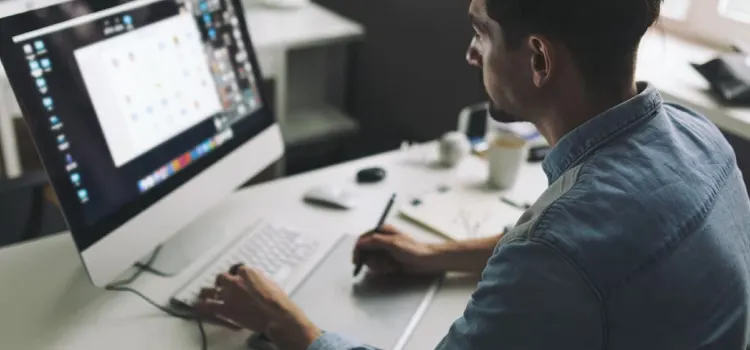
How To Get Started
- Create a new Umbraco project: To install Umbraco, you need to start by installing Umbraco's dotnet new templates. Please refer to the first two steps of the "Install Umbraco with .NET CLI" guide for detailed instructions.
- After installing the templates, follow these steps to create the Visual Studio project:
- Go to File > New > Project in Visual Studio.
- In the search field for templates, enter "Umbraco" to filter the options.
Select "Umbraco Project (Umbraco HQ)" and proceed to the next step. - Configure the project: In this step, you can provide a specific name for your project. However, it's important to avoid changing the solution name to prevent any conflicts with the CMS itself.
- Additional information: On the next screen, you have the option to specify additional parameters, such as the target framework. Feel free to adjust these settings as per your project's requirements.
- After configuring the project, click the Create button, and your Umbraco Project will be generated accordingly.
- Running the site: You can now run the site directly from Visual Studio using the F5 key or the Debug button. This will start the Umbraco installer, which will guide you through the remaining setup steps.
Follow the installation wizard's instructions, and after a few steps, you will receive a confirmation message indicating the successful installation of Umbraco.
Umbraco 11: Features and Upgrades
Performance Boosts with .NET 7
Umbraco 11 takes advantage of the latest version of the Microsoft .NET stack, resulting in remarkable performance improvements. The focus on enhancing speed ensures a significantly faster experience for developers, users, and clients. These performance boosts go beyond minor speed enhancements, showcasing impressive optimizations throughout the CMS.
Block Grid Editor: A Rich Editing Experience
The Block Grid Editor stands out as a key feature in Umbraco 11, revolutionizing the editing experience in the back office. This powerful tool provides editors with a range of feature-rich options and enhanced flexibility. It empowers editors to curate content seamlessly with a What-You-See-Is-What-You-Get (WYSIWYG) experience. The Block Grid Editor leverages Element Types to define content options, making it familiar to those accustomed to working with the Block List. By offering deep insights into its usage, Umbraco's deep dive blog posts (part 1 and part 2) help users unlock the full potential of this feature, elevating the overall editor experience.
Updated Dependencies and Decoupling
Umbraco 11 embraces the opportunity to upgrade dependencies within the CMS. Notable updates include an upgraded version of TinyMCE, the rich text editor used in the back office. This update brings the latest features and enhancements to content editors, improving their editing capabilities. Additionally, Umbraco introduces ImageSharp as a package, enabling independent updates separate from the main Umbraco release. This decoupling allows for more flexibility and opens up possibilities for future image implementation options.
Umbraco Workflow
Umbraco Workflow transitions from a package known as Plumber to a fully-fledged product in Umbraco 11. This transition brings all the exceptional features of the previous package, along with additional enhancements. The introduction of a new marketplace and an upgraded documentation site enhances the overall user experience. The marketplace offers a centralized hub for finding and utilizing Umbraco Workflow extensions, while the upgraded documentation site provides improved versioning, robust search capabilities, and enhanced navigation, making it easier for users to explore and implement Umbraco Workflow.
Long-Term Support (LTS) Considerations
While Umbraco 11 represents the latest version, it's important to note that the Long Term Support (LTS) version remains Umbraco 10. This alignment with Microsoft's release tracks ensures that LTS versions receive updates and patches for a longer period of up to 3 years, providing stability and support for projects not expecting continuous development. However, Umbraco 11 remains a suitable choice for new projects, leveraging the latest advancements and features of the CMS.
Umbraco 10: Integration of Key Features
To offer users the benefits of new features without requiring an upgrade to the latest version, Umbraco 10 includes backported features from Umbraco 11. Notably, the Block Grid Editor and other significant enhancements will be available in Umbraco 10. This integration allows users to leverage powerful features and improve their content editing experience while staying on the LTS version.
Additional Updates in Umbraco 10
Umbraco 10 introduces a range of handy updates, further enhancing the CMS. These updates include improved cross-platform support using SQLite for development, WebP support for optimized images, user permissions based on languages, a read-only mode for properties, runtime modes, and a maintenance page. These additions contribute to a more versatile and efficient content management experience.
In Conclusion
Umbraco 11 is a robust and flexible content management system that empowers developers and content creators to build powerful websites and digital experiences. With its user-friendly interface, extensive customization options, and thriving community, Umbraco 11 offers a reliable platform for businesses of all sizes.
Whether you're a developer looking for a flexible CMS to build custom websites or a content creator seeking an intuitive platform to manage your digital content, Umbraco 11 caters to your needs. If you're ready to harness the power of Umbraco 11 and elevate your online presence, partner with Saffron Tech. As a leading technology solutions provider, we can assist you in creating bespoke websites, optimizing performance, and providing ongoing support to ensure your digital success. Don't wait any longer. Contact us today!
Subscribe to Saffron Tech
Explore your marketing zen with our newsletter! Subscribe now.